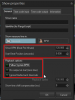-V-
New Member
Sorry in advanced if this has been asked, or even covered in any of the support documents, but I can't seem to find and answer to this.
I'm working on a timeline show and I want to create a cue that follows a rhythm, like a lead synth melody, and have it move left to right on each note. I know that I could create key effect and manually set the geometric position on every note for that, but that is very time consuming, and not always accurate.
Is there a way to use a midi controller or even just the keyboard to "tap" in the melody? Or is there some other effects or functions that I am unaware of? I am fairly new to Beyond and want to start making more elaborate shows.
I'm working on a timeline show and I want to create a cue that follows a rhythm, like a lead synth melody, and have it move left to right on each note. I know that I could create key effect and manually set the geometric position on every note for that, but that is very time consuming, and not always accurate.
Is there a way to use a midi controller or even just the keyboard to "tap" in the melody? Or is there some other effects or functions that I am unaware of? I am fairly new to Beyond and want to start making more elaborate shows.