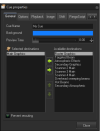Hello, I'm still new to lasers... I have two Clubmax 3000 units. I would like that whenever I select a cue, whether it's animals effects, atmospheric effects, etc., it duplicates it to both devices. Currently, I have to set up each cue separately in the properties... How can I do this? Thank you.
You are using an out of date browser. It may not display this or other websites correctly.
You should upgrade or use an alternative browser.
You should upgrade or use an alternative browser.
How do you set up cue duplication in Quickshow?
- Thread starter firesteve
- Start date
-
- Tags
- cues properties quickshow
Bob@Pangolin
Staff member
- You can add the second zone in this panel. Just click the first cue on a page, hold shift, and select the last cue on the page, then you can change all the destinations at once.
- Alternatively, you could the 9 squares in the top right corner of the preview window. Then a grid will appear. then press the ctrl key, select the two zones you want output on with your mouse and both get a selection box around it. Now the destination setting of a cue is being ignored and it will go to the zones you have selected in the preview.
- You could also hold + on the numlock area, then press 1 and 2. Both zones become active in the selection just like above.
- Alternatively, you could the 9 squares in the top right corner of the preview window. Then a grid will appear. then press the ctrl key, select the two zones you want output on with your mouse and both get a selection box around it. Now the destination setting of a cue is being ignored and it will go to the zones you have selected in the preview.
- You could also hold + on the numlock area, then press 1 and 2. Both zones become active in the selection just like above.
Thank you, if I implement the first method Shft for all cues, will it remain that way in the future? Or do I have to do it every time I start QuickShow?- You can add the second zone in this panel. Just click the first cue on a page, hold shift, and select the last cue on the page, then you can change all the destinations at once.
- Alternatively, you could the 9 squares in the top right corner of the preview window. Then a grid will appear. then press the ctrl key, select the two zones you want output on with your mouse and both get a selection box around it. Now the destination setting of a cue is being ignored and it will go to the zones you have selected in the preview.
- You could also hold + on the numlock area, then press 1 and 2. Both zones become active in the selection just like above.
Bob@Pangolin
Staff member
The second and 3rd methods with shift, you need to select every time you start the software or want to change the output. For ex, you could set 3 zones to different area's with the same laser, and then you can select, where you want to route the cue on the fly.