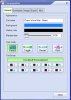Jezric
Member
When creating a new Cue using Shape Editor, or any other generator types really, a cue that contains effects that loop like Oscillations, etc. I don't see a way to set the Cue to just play for a certain amount of time and then stop.
For instance, A Cue with a shape to start large and reduce in size to a single beam (using a Key effect - Size). This will just loop by default, how do I set the Cue to just play through that effect once and then stop or otherwise set the Cue play length so it doesn't loop.
Possible ways I see this happening:
- have some other effect that tells the Cue container to stop after a certain amount of time, or using the clock/ number of beats or something
- Have a setting in the Cue itself that just says to stop playing after a certain amount of time.
I see in the Cue properties dialog there is an Export tab where it looks like you can set a duration but doesn't seem to do anything. (it says "Cue contain Shape Duration is flexible").
Thanks
For instance, A Cue with a shape to start large and reduce in size to a single beam (using a Key effect - Size). This will just loop by default, how do I set the Cue to just play through that effect once and then stop or otherwise set the Cue play length so it doesn't loop.
Possible ways I see this happening:
- have some other effect that tells the Cue container to stop after a certain amount of time, or using the clock/ number of beats or something
- Have a setting in the Cue itself that just says to stop playing after a certain amount of time.
I see in the Cue properties dialog there is an Export tab where it looks like you can set a duration but doesn't seem to do anything. (it says "Cue contain Shape Duration is flexible").
Thanks